Choosing the Right Internal Hard Drive for Your Computer
The internal hard drive is an essential component of any computer, serving as the primary storage device for operating systems, applications, and personal files. With numerous options available, selecting the best internal hard drive can be overwhelming. This guide will help you understand the key factors to consider when choosing an internal hard drive for your needs.

Introduction
The internal hard drive is an essential component of any computer, serving as the primary storage device for operating systems, applications, and personal files. With numerous options available, selecting the best internal hard drive can be overwhelming. This guide will help you understand the key factors to consider when choosing an internal hard drive for your needs.
Understanding Internal Hard Drive
An internal hard drive is a non-volatile storage device installed inside a computer. It stores data permanently, unlike RAM, which is temporary. Internal hard drives come in different types, sizes, and speeds, making it crucial to choose the right one for your requirements.
Types of Internal Hard Drives
1. HDD (Hard Disk Drive)
Traditional HDDs use spinning magnetic disks to store data. They are affordable and offer large storage capacities but tend to be slower compared to modern alternatives.
2. SSD (Solid State Drive)
SSDs use flash memory, making them significantly faster and more reliable than HDDs. They have no moving parts, resulting in lower power consumption and higher durability.
3. Hybrid Drives (SSHD)
A hybrid drive combines HDD and SSD technologies, offering a balance between speed and capacity. It stores frequently accessed data on the SSD portion while keeping larger files on the HDD section.
Factors to Consider When Choosing an Internal Hard Drive
1. Storage Capacity
Internal hard drives come in various capacities, ranging from 128GB to several terabytes (TB). Choose a capacity based on your storage needs. Gamers and professionals working with large files should consider at least 1TB or more.
2. Speed and Performance
-
HDDs typically have speeds of 5400 RPM or 7200 RPM. Higher RPM means faster data access.
-
SSDs have read/write speeds measured in MB/s, with NVMe SSDs offering the highest speeds.
3. Compatibility
Ensure your motherboard supports the type and size of the internal hard drive you choose. Common interfaces include SATA and NVMe (PCIe).
4. Reliability and Durability
-
SSDs have a longer lifespan due to the absence of moving parts.
-
HDDs may wear out faster but are still suitable for bulk storage.
5. Price
HDDs are more budget-friendly, whereas SSDs offer better performance at a higher cost.
Installing a Computer Internal Hard Drive
Tools Required
-
Phillips screwdriver
-
SATA or NVMe cables
-
Mounting brackets (if necessary)
Step-by-Step Installation
-
Turn Off the Computer: Unplug all power sources before opening the case.
-
Locate the Drive Bay: Identify the slot where you will install the internal hard drive.
-
Mount the Drive: Secure the drive using screws or brackets.
-
Connect Cables: Attach the SATA or NVMe cable to the motherboard.
-
Power Connection: Connect the power supply cable.
-
Boot the Computer: Turn on your computer and format the drive via the operating system.
Internal Hard Disk Drive vs. SSD: Which One Should You Choose?
| Feature | HDD | SSD |
|---|---|---|
| Speed | Slower (5400-7200 RPM) | Faster (Up to 7000 MB/s) |
| Durability | Prone to mechanical failure | More durable with no moving parts |
| Price | More affordable per GB | More expensive |
| Best for | Large file storage, budget PCs | Gaming, professional work, OS installation |
Maintaining Your Internal Hard Drive
1. Regular Backups
Always back up your important files to avoid data loss in case of drive failure.
2. Defragmentation (For HDDs)
Optimize your HDD's performance by defragmenting it regularly.
3. Avoid Overloading
Keep at least 10-15% of free space on your drive to maintain performance.
4. Use an Antivirus
Protect your internal hard drive from malware and viruses that can corrupt data.
Conclusion
Choosing the right internal hard drive depends on your specific needs, whether it's storage capacity, speed, or budget. HDDs are excellent for large storage requirements, while SSDs provide superior performance. By understanding these factors, you can make an informed decision and enhance your computer's efficiency.
FAQs
1. What is the difference between an internal hard drive and an external hard drive?
An internal hard drive is installed inside a computer, whereas an external hard drive is connected externally via USB or other ports.
2. Can I use an SSD and an HDD together?
Yes, many users combine SSDs for speed and HDDs for bulk storage to get the best of both worlds.
3. How long does an internal hard drive last?
On average, HDDs last 3-5 years, while SSDs can last over 5 years, depending on usage and quality.
4. What should I do if my internal hard drive fails?
Back up your data regularly. If your drive fails, consider data recovery software or professional services.
5. How do I check the health of my internal hard drive?
Use tools like CrystalDiskInfo or built-in Windows/macOS utilities to monitor drive health and performance.
What's Your Reaction?
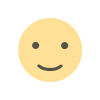
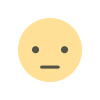

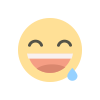
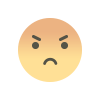
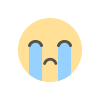
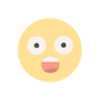












.jpg)
