Diagnosing Fast Battery Drain Issues on Your Phone
Diagnose fast battery drain with phone diagnostic software like Phone Clinix and follow expert tips to extend your phone’s battery life.

Diagnosing Fast Battery Drain Issues on Your Phone
Battery drain is one of the most frustrating issues smartphone users face. A phone that once lasted all day might suddenly struggle to hold a charge for even a few hours. Whether you use an iPhone or Android device, diagnosing fast battery drain can help you identify the root cause and take action to improve battery performance. In this guide, we’ll cover the common reasons for battery drain and how to troubleshoot them using built-in tools and phone diagnostic software like Phone Clinix.
Common Causes of Fast Battery Drain
Several factors can contribute to excessive battery consumption. Here are some of the most common reasons:
1. High Screen Brightness and Screen Time
Your phone’s display consumes a significant amount of battery. If your screen brightness is too high or your screen is on for long periods, your battery will drain faster.
2. Background Apps and Processes
Many apps continue running in the background even when you’re not using them. Apps like social media, messaging, and email constantly sync data, leading to unnecessary battery usage.
3. Outdated Software
Using an outdated operating system can cause battery drain due to inefficiencies and bugs. Regular software updates often include battery optimization improvements.
4. Poor Network Signal
If your phone struggles to maintain a stable connection due to weak Wi-Fi or cellular signals, it will use more power to stay connected.
5. Location Services and GPS
GPS and location-based services consume a lot of power. If multiple apps are using location tracking, it can drain your battery quickly.
6. Push Notifications and Syncing
Frequent push notifications and automatic syncing from apps like email, cloud storage, and social media contribute to excessive battery usage.
7. Aging Battery
Batteries degrade over time, losing their capacity to hold a charge. If your phone is several years old, its battery health may be the primary reason for rapid drain.
How to Diagnose Battery Drain Issues
Before fixing battery problems, you need to diagnose the exact cause. Here’s how you can do that:
1. Check Battery Usage in Settings
Most smartphones provide a battery usage report that shows which apps and services are consuming the most power.
On iPhone:
- Open Settings.
- Tap Battery.
- Scroll down to Battery Usage by App to see which apps are consuming the most power.
On Android:
- Open Settings.
- Go to Battery & Performance (or Battery in some devices).
- Check Battery Usage to see the percentage of battery each app has consumed.
2. Use Phone Diagnostic Software
While built-in settings provide useful information, third-party phone diagnostic software like Phone Clinix offers more advanced battery analysis. These tools can:
- Check battery health and remaining capacity.
- Identify apps draining excessive power.
- Detect charging cycle efficiency.
- Monitor temperature and voltage issues.
3. Run a Safe Mode Test
Sometimes, third-party apps cause battery drain. Running your phone in Safe Mode disables all third-party apps, allowing you to see if the issue is app-related.
On Android:
- Press and hold the Power button.
- Tap and hold Power off until the Safe Mode prompt appears.
- Select OK to restart in Safe Mode.
On iPhone:
iPhones don’t have a Safe Mode, but you can check app-related issues by removing recently installed apps and observing battery performance.
4. Check for Battery Health Degradation
If your phone is older, battery health degradation may be the reason for poor performance.
On iPhone:
- Go to Settings > Battery > Battery Health & Charging.
- Check Maximum Capacity—if it’s below 80%, the battery is significantly degraded.
On Android:
- Dial
*#*#4636#*#*in the Phone app (works on some Android models). - Look for Battery Health Status (if available).
- If not available, use Phone Clinix or another diagnostic app to check battery health.
How to Fix Fast Battery Drain
Once you’ve identified the cause, follow these solutions to extend battery life.
1. Reduce Screen Brightness and Auto-Lock Time
- Lower your screen brightness manually or enable Adaptive Brightness.
- Reduce auto-lock time to 30 seconds to prevent unnecessary screen-on time.
2. Close Background Apps
- On iPhone: Swipe up from the bottom and close unused apps.
- On Android: Open Recent Apps and clear running applications.
3. Update Software
- Go to Settings > Software Update and install the latest updates for performance improvements.
4. Optimize Location Services
- Turn off GPS when not needed.
- On iPhone: Settings > Privacy & Security > Location Services and disable for unnecessary apps.
- On Android: Settings > Location > App Permissions to manage GPS access.
5. Manage Notifications and Background Syncing
- Disable push notifications for non-essential apps.
- Reduce email sync frequency from Push to Fetch every 15-30 minutes.
6. Enable Battery-Saving Mode
Both iPhones and Android devices have built-in power-saving modes:
- On iPhone: Settings > Battery > Low Power Mode.
- On Android: Settings > Battery > Power Saving Mode.
7. Replace the Battery If Necessary
If your battery health is poor, replacing it can restore your phone’s performance. You can get a professional battery replacement at Phone Clinix, ensuring your device runs efficiently again.
Preventing Future Battery Drain Issues
To maintain long battery life, follow these best practices:
- Avoid overcharging your phone overnight.
- Keep your battery level between 20% and 80% for longevity.
- Use original or certified chargers to prevent battery damage.
- Restart your phone at least once a week to clear background processes.
- Store your phone in a cool place and avoid overheating.
Conclusion
Diagnosing and fixing fast battery drain is crucial to keeping your phone running efficiently. By checking battery usage, using phone diagnostic software like Phone Clinix, and following optimization tips, you can significantly extend your battery life. If your battery is old or severely degraded, consider getting a professional replacement to restore your phone’s performance. Implementing these strategies will help you avoid battery-related frustrations and keep your device running smoothly throughout the day.
What's Your Reaction?
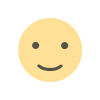
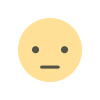

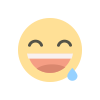
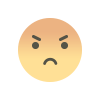
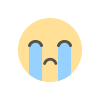
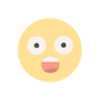










.jpg)

