Exploring Power BI: A Beginner-Friendly Tutorial on Data Modelling
In today’s world, data is at the heart of business decision-making. With so much data available, it can be challenging to analyse and extract meaningful insights. Thankfully, tools like Power BI make it easier for individuals and organizations to process, visualize, and interpret data effectively. This Power BI tutorial for beginners will dive into data Modelling, a critical step in the Power BI process. By the end of this guide, you'll have a strong foundation for using Power BI to create robust data models that drive meaningful insights.

What is Power BI?
Before we get into the specifics of data Modelling, let’s quickly cover the basics of Power BI. Power BI stands for Power Business Intelligence, a suite of business analytics tools developed by Microsoft. Power BI allows users to connect to various data sources, transform the data into actionable insights, and create visually appealing reports and dashboards that can be shared across teams and organizations.
With Power BI, you can work with both structured and unstructured data, from simple Excel sheets to complex databases. It is accessible to a broad audience, from business analysts and data scientists to decision-makers, making it a powerful tool for any organization looking to unlock the potential of its data.
Understanding the Basics of Data Modelling
Data Modelling is a process that helps you define and structure the data in a way that makes it easy to analyse and visualize. It’s about organizing your data into a format that is consistent, logical, and efficient for reporting. In Power BI, data Modelling typically involves creating relationships between different data tables and ensuring your data is ready for analysis.
In Power BI, a data model is a collection of tables, columns, and relationships that describe the structure of your data. Think of it as a blueprint for how data should be organized so you can perform insightful analyses.
Key Concepts in Power BI Data Modelling
- Tables and Columns
Power BI models are made up of tables and columns. A table is essentially a collection of data stored in rows and columns, and columns hold specific data attributes. For example, in a sales report, you might have a table for “Sales Orders,” which includes columns like “Order ID,” “Customer Name,” “Sales Amount,” and “Order Date.”
As a beginner, it’s essential to understand how to structure your data into tables and how each column should be defined. In Power BI, you can import data from various sources (Excel, SQL databases, etc.) and structure it into tables that form the foundation of your data model.
- Relationships
One of the most important aspects of Power BI data modelling is establishing relationships between tables. These relationships allow Power BI to connect data from different tables in a meaningful way. For example, a “Sales” table may contain an "Order ID" column, while a separate "Customers" table contains customer information. By linking the "Order ID" in the "Sales" table to the corresponding "Order ID" in the "Customers" table, Power BI can combine data from both sources into a cohesive report.
There are three main types of relationships in Power BI:
- One-to-One: Each record in one table corresponds to one record in another.
- One-to-Many: One record in a table corresponds to multiple records in another (most common).
- Many-to-Many: Multiple records in one table correspond to multiple records in another.
- Primary Keys and Foreign Keys
In relational databases and Power BI models, primary keys and foreign keys are critical for defining relationships between tables. A primary key is a unique identifier for each record in a table, while a foreign key is a field in one table that links to the primary key in another table.
For example, in a sales data model, the "Order ID" in the "Sales Orders" table could serve as the primary key, and the "Customer ID" in the "Customers" table could be a foreign key, linking the two tables together.
- Normalization
Normalization is the process of organizing data to reduce redundancy and improve efficiency. In Power BI, you should aim for normalization when creating your tables to ensure data is structured efficiently. This makes the model easier to maintain and reduces the chances of data inconsistencies.
A normalized data model typically involves breaking down large tables into smaller, logically related tables. This allows for easier reporting and analysis, as Power BI will only need to work with smaller, more manageable datasets.
- Measures and Calculations
Measures are calculations or formulas used to summarize or analyse data. They can be used to perform things like summing sales, calculating averages, or computing ratios. In Power BI, you can create custom measures using DAX (Data Analysis Expressions), which is a powerful formula language designed for use in Power BI.
While measures are an advanced concept, beginners should become familiar with creating basic measures, such as sum, average, and count, as they are essential for building insightful reports.
Steps for Building a Power BI Data Model
Now that we’ve covered the basics of Power BI and data Modelling, let’s walk through the key steps to building a data model in Power BI.
- Connect to Your Data Sources
The first step in creating any Power BI model is connecting to your data sources. Power BI supports a wide range of data sources, including Excel files, SQL Server databases, cloud-based data like Google Analytics, and more. Simply choose your data source, connect to it, and import the relevant tables.
- Clean and Transform Your Data
Once the data is imported, the next step is to clean and transform it. In Power BI, this is done through the Power Query Editor. Here, you can remove any unnecessary columns, handle missing data, format columns, and perform other data cleaning tasks. You may also need to rename tables and columns for clarity.
- Create Relationships Between Tables
The next critical step is establishing relationships between your tables. This is done by identifying columns that can link different tables together. Once the relationships are set up, Power BI can intelligently combine the data across tables in reports and dashboards.
- Define Measures and Calculations
After your tables are related, it's time to create custom measures and calculations that will allow you to analyse your data. This might include calculating total sales, average order size, or year-over-year growth. These measures will be used in visualizations to provide deeper insights into your data.
- Build Visualizations
Now that your data is modelled and cleaned, you can start creating visualizations to display your insights. Power BI offers a wide range of chart types, from bar charts and pie charts to more advanced options like scatter plots and heat maps. Visualizations are a powerful way to share your data with others in a digestible format.
- Publish and Share Your Report
Once your model is complete, you can publish your report to the Power BI service, making it available for sharing and collaboration. This ensures that key stakeholders have access to real-time data insights.
Conclusion
Power BI is an incredibly powerful tool for data analysis and reporting. With its intuitive interface, rich data modelling capabilities, and robust visualization options, it’s no surprise that Power BI is a popular choice for businesses looking to turn raw data into meaningful insights.
In this Power BI tutorial for beginners, we’ve covered the foundational elements of data modelling, including the importance of tables, relationships, primary and foreign keys, and how to organize your data for efficient analysis. By following these steps, you’ll be well on your way to mastering Power BI and unlocking the potential of your data.
Whether you're a business analyst or someone simply looking to dive into the world of data analytics, mastering Power BI’s data modelling process is a critical step in your journey. So, start exploring Power BI today and see how it can transform your approach to data analysis!
What's Your Reaction?
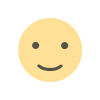
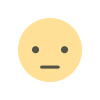

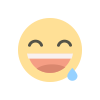
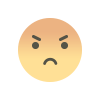
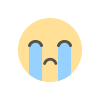
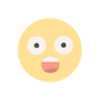












.jpg)

