How to Backup Microsoft 365 to PST?
Microsoft 365 was previously known as Office 365. It offers a cloud-based productivity suite with several applications such as Outlook, Word, Excel, and Team.

Microsoft 365 was previously known as Office 365. It offers a cloud-based productivity suite with several applications such as Outlook, Word, Excel, and Team. After this, it also offers robust security with Multi-factor authentication, to prevent data from any type of loss, maintain offline access, and meet compliance requirements. However, depending on Cloud storage can increase risk such as accidental deletion, server outages, or cyber attacks. So, most of the users want to export Microsoft 365 mailboxes to PST.
PST files stands for personal storage table and it contains Outlook mailbox data such as emails, contacts, calendar, tasks, journals, notes and all other mailbox items. It offers password protection to keep user mailbox data secure and keep offline copy of their crucial information ensuring seamless recovery and easily access it when required.
Reasons to Download Microsoft 365 to PST
-
Cloud-based storage can be vulnerable to accidental deletions, system errors, or cyber threats. A PST backup ensures you have a reliable copy of your crucial data.
-
With a PST file, users can access their emails and other mailbox items even without having connectivity.
-
Many organizations keep employee data as per retention policy for compliance. Due to this backup Microsioft 365 to PST becomes crucial.
-
In case of malware and ransomware attacks, PST files can easily recover without depending on cloud services.
-
PST files make it easier to transfer mailbox data between email clients or any other system.
How to Backup Microsoft 365 to PST Manually?
If you have installed Microsoft Outlook on your computer then you can easily export via Import/Export options. Now, follow the instructions as we have stated below:
-
First, run Outlook on your computer and click on the file.
-
Now, press on Add Account and fill Microsoft 365 email address and password.
-
Navigate to the file then click on open and export.
-
After that, choose Import/Export and browse Export to a file.
-
Choose Outlook data file and click on the next button to continue.
-
Browse Outlook mailbox data as you want to backup.
-
Browse destination path and check on do not import duplicates.
-
Now, click on the finish button to start Backup Microsoft 365 to PST.
Why Should Professionals Always Skip Manual Methods?
-
Exporting large size mailbox data or having multiple email accounts required to export can be a time consuming process.
-
Missing steps can corrupt the PST file or also higher possibility of data loss.
-
This manual approach is not reliable to operate by any novice users.
How to Download Microsoft 365 to PST Using Automated Solution?
If you want to export your large size mailbox data or have multiple email accounts need to be exported. So, we suggest you choose Jagware Office 365 Backup Tool as it allows direct backup into a PST file and also offers a fully maintained same as appears on your Microsoft 365 account.
-
Download and launch automated software on your system.
-
Enter Microsoft 365 email address and password to login your email account.
-
Choose the mailbox folder to select as you want to export.
-
Browse PST file in the list of select saving options.
-
Select the destination path and click on Backup to start Download Microsoft 365 to PST.
Benefits of Automated Software
-
It allows you to backup any individual or multiple email accounts without facing any limitations.
-
This application is specially created with a simple initiative interface to easily perform without having high technical skills.
-
You can also convert Microsoft 365 to Gmail, Thunderbird, Yahoo, Rediffmail and all IMAP supported email platforms.
-
With this wizard, you can use filter options to convert necessary data as per date range, subject, sender, recipients etc.
-
This software can also convert Microsoft 365 to PDF, PST, EML, MBOX and 20+ select saving options.
Let’s Wrap Up
In this guide, we have outlined the effective approaches to download Microsoft 365 to PST by manually and using automated solutions. As manually it required Outlook installation and also required lots of configuration and needed to perform it manually. So, we recommend you to opt automated software as it is specially known for maintaining and making Microsoft 365 backup quickly.
What's Your Reaction?
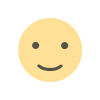
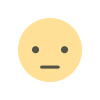

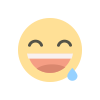
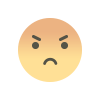
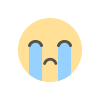
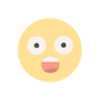












.jpg)
