How to Check SQLite Database for Corruption: Step-by-Step Guide
Learn how to check SQLite database for corruption using built-in commands like PRAGMA integrity_check. Discover repair tips and prevention best practices to safeguard your data.

SQLite is a lightweight, serverless, and widely-used database engine that powers countless applications, from mobile apps to embedded systems. However, like any database, SQLite databases are not immune to corruption. A corrupted database can lead to data loss, application crashes, and other serious issues. In this article, we’ll explore how to check an SQLite database for corruption, interpret the results, and take steps to repair and prevent corruption.
Introduction to SQLite Database Corruption
Database corruption occurs when the structure or content of a database becomes damaged or inconsistent. This can happen due to various reasons, such as:
-
Hardware failures (e.g., disk errors)
-
Software bugs or crashes
-
Improper shutdowns or power outages
-
File system issues
-
Concurrent write operations without proper locking
Detecting and addressing corruption early is crucial to maintaining the integrity of your data.
Signs of SQLite Database Corruption
Before diving into the technical steps, it’s important to recognize the signs of a corrupted SQLite database. Common symptoms include:
-
Frequent application crashes or errors when accessing the database
-
Error messages like
"database disk image is malformed"or"file is encrypted or is not a database" -
Missing or inconsistent data
-
Inability to open the database file
If you notice any of these issues, it’s time to check your database for corruption.
Methods to Check for Corruption
SQLite provides built-in tools to help you verify the integrity of your database. Below are the most common methods:
1. Using the PRAGMA integrity_check Command
The PRAGMA integrity_check command is a thorough way to check for database corruption. It scans the entire database and reports any inconsistencies.
How to Use:
-
Open the SQLite command-line tool or connect to your database using a SQLite client.
-
Run the following command:
PRAGMA integrity_check;
Interpreting the Results:
-
If the database is healthy, the command will return
ok. -
If there are issues, it will list the errors found. For example:
row 5 missing from index sqlite_autoindex_table_1
2. Using the PRAGMA quick_check Command
The PRAGMA quick_check command is a faster, less thorough alternative to integrity_check. It checks for major issues but doesn’t scan the entire database.
How to Use:
-
Open the SQLite command-line tool or connect to your database.
-
Run the following command:
PRAGMA quick_check;
Interpreting the Results:
-
Similar to
integrity_check, a healthy database will returnok. -
If issues are found, they will be listed.
3. Using the SQLite Command-Line Tool (sqlite3)
The SQLite command-line tool (sqlite3) is a powerful way to interact with your database and run integrity checks.
Steps:
-
Open your terminal or command prompt.
-
Navigate to the directory containing your database file.
-
Run the following command to open the database:
sqlite3 your_database.db
-
Run the
PRAGMA integrity_checkorPRAGMA quick_checkcommand as described above.
4. Using Third-Party Tools
If you prefer a graphical interface or need more advanced features, several third-party tools can help you check for corruption. Examples include:
-
DB Browser for SQLite: A free, open-source tool that provides a user-friendly interface for managing SQLite databases.
-
SQLite Studio: Another open-source tool with advanced database management features.
-
SQLite Recovery Tools: Some specialized tools are designed to check corruption in sqlite databases. Most are there for repair and not to check db, so choose at your discretion. You can also export SQLite to Excel format like CSV after recovery.
Repairing a Corrupted Database
If your database is corrupted, follow these steps to attempt a repair:
-
Backup the Corrupted Database: Before attempting any repairs, make a copy of the corrupted database file to avoid further data loss.
-
Use the
.dumpCommand: Export the database schema and data to a SQL script using the.dumpcommand in the SQLite command-line tool:sqlite3 corrupted.db .dump > backup.sql -
Rebuild the Database: Create a new database and import the data from the SQL script:
sqlite3 new.db < backup.sql -
Use the
.recoverCommand: In newer versions of SQLite, you can use the.recovercommand to attempt to recover data from a corrupted database:sqlite3 corrupted.db ".recover" | sqlite3 new.db
-
Consider Third-Party Repair Tools: If the above methods fail, specialized tools like SysTools SQLite Recovery Software may be able to salvage your data.
Preventing Database Corruption
Prevention is always better than cure. Here are some best practices to avoid SQLite database corruption:
-
Regular Backups: Always maintain regular backups of your database.
-
Proper Shutdowns: Ensure your application properly closes the database connection before shutting down.
-
Use Transactions: Wrap write operations in transactions to maintain consistency.
-
Avoid Concurrent Writes: If multiple processes need to write to the database, use proper locking mechanisms.
-
Check for Disk Errors: Regularly monitor your storage hardware for errors.
Conclusion
Checking an SQLite database for corruption is a critical task for maintaining data integrity. By using built-in commands like PRAGMA integrity_check and PRAGMA quick_check, you can quickly identify and address issues. If corruption is detected, follow the repair steps carefully and always keep backups to minimize data loss. Finally, adopt best practices to prevent corruption and ensure the long-term health of your SQLite databases.
By staying proactive, you can keep your SQLite databases running smoothly and avoid the headaches of data corruption.
What's Your Reaction?
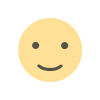
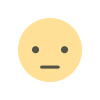

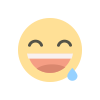
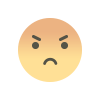
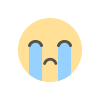
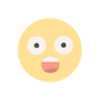










.jpg)
