Why Is My Browser Lagging When Playing Games? (And How to Fix It)
Browser-based gaming has become increasingly popular, offering a convenient way to enjoy games without the need for high-end hardware or downloads. However, one common issue that gamers face is browser lagging when playing games.
Browser-based gaming has become increasingly popular, offering a convenient way to enjoy games without the need for high-end hardware or downloads. However, one common issue that gamers face is browser lagging when playing games. This can be incredibly frustrating, especially during intense gameplay moments. If you’ve ever wondered why your browser lags during gaming sessions and how to fix it, you’re in the right place. In this article, we’ll explore the causes of browser lag and provide actionable solutions to enhance your gaming experience.

What Causes Browser Lag When Playing Games?
Before diving into solutions, it’s essential to understand the root causes of browser lag. Here are the most common reasons why your browser might lag during gameplay:
1. High CPU and RAM Usage
Browser-based games, especially those with high-quality graphics or complex mechanics, can be resource-intensive. If your computer’s CPU or RAM is already under strain from other applications or browser tabs, it can lead to lag.
2. Outdated Browser
Using an outdated browser can result in compatibility issues and poor performance. Modern games often require the latest browser versions to run smoothly.
3. Poor Internet Connection
Since browser games rely on an internet connection, a slow or unstable connection can cause lag, delays, or even disconnections.
4. Too Many Browser Extensions
Extensions can enhance your browsing experience, but having too many—especially those running in the background—can consume resources and slow down your browser.
5. Cache and Cookies Buildup
Over time, your browser accumulates cache and cookies, which can slow down performance and cause lag during gameplay.
6. Hardware Limitations
If your computer’s hardware is outdated or doesn’t meet the game’s requirements, you may experience lag regardless of your browser’s settings.
7. Background Processes
Other applications running in the background, such as antivirus scans or software updates, can compete for system resources and cause lag.
How to Fix Browser Lag When Playing Games
Now that we’ve identified the potential causes, let’s explore practical solutions to fix browser lag and improve your gaming experience.
1. Close Unnecessary Tabs and Applications
Running multiple tabs or applications simultaneously can strain your system’s resources. Before starting a game, close any unnecessary tabs and applications to free up CPU and RAM.
-
Tip: Use task manager (Ctrl + Shift + Esc on Windows or Command + Option + Esc on Mac) to monitor and close resource-heavy processes.
2. Update Your Browser
Ensure your browser is up to date. Developers regularly release updates to improve performance, fix bugs, and enhance compatibility with modern games.
-
How to Update:
-
Google Chrome: Click the three dots in the top-right corner > Help > About Google Chrome.
-
Mozilla Firefox: Click the menu button > Help > About Firefox.
-
Microsoft Edge: Click the three dots > Help and feedback > About Microsoft Edge.
-
3. Check Your Internet Connection
A stable and fast internet connection is crucial for smooth gameplay. Test your connection speed using tools like Speedtest.net. If your connection is slow, try the following:
-
Restart your router.
-
Switch to a wired connection instead of Wi-Fi.
-
Close bandwidth-heavy applications like streaming services or downloads.
4. Disable or Remove Unnecessary Extensions
Browser extensions can consume significant resources. Disable or remove extensions that you don’t need, especially those that run in the background.
-
How to Disable Extensions:
-
Google Chrome: Go to chrome://extensions/ and toggle off unnecessary extensions.
-
Mozilla Firefox: Go to about:addons and disable or remove extensions.
-
5. Clear Cache and Cookies
Clearing your browser’s cache and cookies can improve performance and resolve lag issues.
-
How to Clear Cache:
-
Google Chrome: Click the three dots > Settings > Privacy and security > Clear browsing data.
-
Mozilla Firefox: Click the menu button > Settings > Privacy & Security > Clear Data.
-
6. Enable Hardware Acceleration
Hardware acceleration allows your browser to offload tasks to your computer’s GPU, improving performance for graphics-intensive games.
-
How to Enable Hardware Acceleration:
-
Google Chrome: Go to Settings > System > Enable “Use hardware acceleration when available.”
-
Mozilla Firefox: Go to Settings > General > Performance > Check “Use recommended performance settings.”
-
7. Upgrade Your Hardware
If your computer’s hardware is outdated, consider upgrading components like your RAM, GPU, or CPU. Even a small upgrade can significantly improve performance.
-
Minimum Requirements for Browser Gaming:
-
RAM: 8GB or more.
-
CPU: Dual-core processor or better.
-
GPU: Dedicated graphics card (optional but recommended for high-quality games).
-
8. Use a Gaming-Optimized Browser
Some browsers are specifically designed for gaming, offering better performance and lower latency. Examples include Opera GX and Brave Browser.
-
Opera GX: Features a built-in RAM and CPU limiter, as well as gaming-specific integrations like Twitch and Discord.
-
Brave Browser: Known for its speed and privacy features, making it a great choice for gaming.
9. Adjust Game Settings
Many browser games allow you to adjust graphics and performance settings. Lowering the resolution or disabling effects like shadows and anti-aliasing can reduce lag.
10. Scan for Malware
Malware can slow down your browser and overall system performance. browser games Run a full system scan using trusted antivirus software to ensure your computer is clean.

Preventive Tips to Avoid Browser Lag
To ensure a smooth gaming experience in the future, follow these preventive tips:
-
Regularly update your browser and operating system.
-
Limit the number of open tabs and applications while gaming.
-
Use an ad blocker to reduce resource usage from ads.
-
Monitor your system’s performance and address issues promptly.
-
Invest in a reliable internet connection with sufficient bandwidth.
Conclusion
Browser lag when playing games can be a frustrating issue, but it’s often fixable with the right approach. By understanding the causes—such as high CPU usage, outdated browsers, or poor internet connections—and implementing the solutions outlined above, you can enjoy a seamless gaming experience. Whether you’re clearing cache, enabling hardware acceleration, or upgrading your hardware, these steps will help you eliminate lag and get back to gaming.
Remember, browser-based gaming is all about convenience and accessibility. With a few tweaks and optimizations, you can ensure that your browser runs smoothly, allowing you to focus on what really matters: enjoying your favorite games. So, the next time your browser starts lagging during gameplay, don’t panic—follow these tips and get back in the game!
What's Your Reaction?
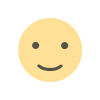
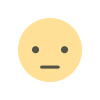

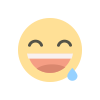
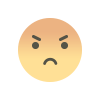
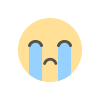
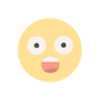












.jpg)

